一、安装vue环境
已有的可以跳过
npm i vue -g
npm i vue-cli -g

二、创建一个vue项目
vue create .
文件目录如下图:
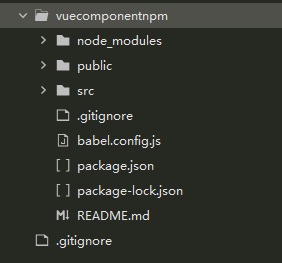
三、调整目录
1、packages
增加一个packages目录,用来存放我们的组件模块。
2、examples
修改原来的src目录为examples,用于运行展示代码。
3、文件调整
(1)vue.config.js
修改项目入口
const path = require('path')
function resolve(dir) {
return path.join(__dirname, dir)
}
module.exports = {
// 修改 src 为 examples
pages: {
// lintOnSave: false,
index: {
entry: "examples/main.js",
template: "public/index.html",
filename: "index.html"
}
},
// 组件样式内联
css: {
extract: false
},
// 扩展 webpack 配置,使 packages 加入编译
chainWebpack: config => {
config.resolve.alias
.set('@', resolve('examples'))
.set('~', resolve('packages'))
}
};
四、将组件代码放到packages目录中
完整组件目录如下

红圈为一个组件的完整目录,每一个组件都应该有这样的目录。
这里以一个手写画板组件为例来给大家展示一下。
1、canvasBroad.vue
<template>
<div id="canvas-broad">
<canvas id="canvas" :width="width" :height="height">浏览器不支持canvas<!-- 如果不支持会显示这段文字 --></canvas>
<j-tab-bar v-if="toolsTabList"
:tabList="tabList"
:showTab="showTab">
<template v-slot:back-ground-color>
<div class="section">
<span class="info">设置背景颜色:</span>
<input class="btn input-color" type="color" v-model="brackGroudColor" />
</div>
</template>
<template v-slot:pen-color>
<div class="section">
<span class="info">选择画笔颜色:</span>
<input class="btn input-color" type="color" v-model="penColor" />
</div>
</template>
<template v-slot:eraser>
<div class="section">
<span class="info">选择橡皮擦:</span>
<button class="btn colorBtn" :style="'background-color:' + brackGroudColor + ';'" @click='setPenColor();'>{{brackGroudColor}}</button>
</div>
<div class="section">
<button class="btn" @click="setBackGround()">清空画布</button>
</div>
</template>
<template v-slot:pen-size>
<div class="section">
<span class="info">选择画笔大小:</span>
<progress :value="progressValue"
style="cursor: pointer;"
id="progress"
max="1"
:title="progressValue * 100 +'%'"
@click="setPenWidth">
</progress>
<span style="margin-left: 0.3125rem;">{{20 * progressValue}}px</span>
</div>
</template>
<template v-slot:export>
<div class="section">
<span class="info">输出画板内容到下面的图片:</span>
<button class="btn" @click="createImage();">EXPORT</button>
</div>
<img id="image_png">
</template>
</j-tab-bar>
<template v-if="!toolsTabList">
<div class="section">
<button class="btn" @click="setBackGround()">清空画布</button>
</div>
<div class="section">
<span class="info">选择画笔颜色:</span>
<input class="input-color" type="color" v-model="penColor" />
</div>
<div class="section">
<span class="info">设置背景颜色:</span>
<input class="input-color" type="color" v-model="brackGroudColor" />
</div>
<div class="section">
<span class="info">选择橡皮擦:</span>
<button class="btn colorBtn" :style="'background-color:' + brackGroudColor + ';'" @click='setPenColor();'>{{brackGroudColor}}</button>
</div>
<div class="section">
<span class="info">选择画笔大小:</span>
<progress :value="progressValue"
style="cursor: pointer;"
id="progress"
max="1"
:title="progressValue * 100 +'%'"
@click="setPenWidth">
</progress>
<span style="margin-left: 0.3125rem;">{{20 * progressValue}}px</span>
</div>
<div class="section">
<span class="info">输出画板内容到下面的图片:</span>
<button class="btn" @click="createImage();">EXPORT</button>
</div>
<img id="image_png">
</template>
</div>
</template>
<script>
import JTabBar from '../../pagesTools/JTabBar.vue';
export default{
name:'canvasBroad',
props:{
height:{
type:Number,
default:-1
},
width:{
type:Number,
default:-1
},
defaultPenColor:{
type:String,
default:'#000000'
},
defaultPenSize:{
type:Number,
default:4
},
defaultBackGroundColor:{
type:String,
default:"#ffffff"
},
toolsTabList:{
type:Boolean,
default:false
}
},
components:{
JTabBar
},
watch:{
brackGroudColor:{
handler(newVal,oldVal){
this.setBackGround();
}
}
},
data() {
return{
penColor:"#000000",
penWidth:4,
penClick:false,
startAxisX:0,
startAxisY:0,
brackGroudColor:"#ffffff",
progressValue:0.2,
tabList:[{
label:'背景颜色',
id:'back-ground-color'
},{
label:'画笔颜色',
id:'pen-color'
},{
label:'橡皮擦',
id:'eraser'
},{
label:'画笔大小',
id:'pen-size'
},{
label:'导出图片',
id:'export'
}],
showTab:0
}
},
created(){
},
mounted() {
this.init();
},
methods:{
//页面初始化
init(){
let height = this.height;
let width = this.width;
if(width == -1){
const cbw = document.getElementById('canvas-broad');
width = cbw.offsetWidth * 0.9;
height = cbw.offsetHeight * 0.6;
this.width = width;
this.height = height;
}
this.penColor = this.defaultPenColor;
this.brackGroudColor = this.defaultBackGroundColor;
this.penWidth = this.defaultPenSize;
let canvas = document.getElementById('canvas'); //获取canvas标签
let ctx = canvas.getContext("2d");//创建 context 对象
ctx.fillStyle = this.brackGroudColor;//画布背景色
ctx.fillRect(0,0,width,height);//在画布上绘制 width * height 的矩形,从左上角开始 (0,0)
canvas.addEventListener("mousemove",this.drawing); //鼠标移动事件
canvas.addEventListener("mousedown",this.penDown); //鼠标按下事件
canvas.addEventListener("mouseup",this.penUp); //鼠标弹起事件
},
getWidthSelect(width){
if(width == this.penWidth){
return "btn bg penBtn fw"
}
return "btn bg penBtn"
},
getColorSelect(color){
if(color == this.penColor){
return 'btn colorBtn fw'
}
return 'btn colorBtn';
},
setBackGround(){
const canvas = document.getElementById('canvas'); //获取canvas标签
const ctx = canvas.getContext("2d");//创建 context 对象
ctx.fillStyle = this.brackGroudColor;//画布背景色
ctx.fillRect(0,0,this.width,this.height);//在画布上绘制 600x300 的矩形,从左上角开始 (0,0)
},
setPenWidth(event){
const progress = document.getElementById('progress');
this.progressValue = (event.pageX - progress.offsetLeft) / progress.offsetWidth;
this.penWidth = 20 * this.progressValue;
},
//设置画笔颜色
setPenColor(color = ''){
if(color == '') this.penColor = this.brackGroudColor;
else this.penColor = color;
},
penDown(event){
this.penClick = true;
this.startAxisX = event.pageX;
this.startAxisY = event.pageY;
},
penUp(){
this.penClick = false;
},
drawing(event){
if(!this.penClick) return;
const canvas = document.getElementById('canvas'); //获取canvas标签
const ctx = canvas.getContext("2d");//创建 contextconst canvas = document.getElementById('canvas'); 对象
const stopAxisX = event.pageX;
const stopAxisY = event.pageY;
const left = document.getElementById('leftMenu');
const lw = left && left.offsetWidth ? (left.offsetWidth || 0) / 2 : 0;
ctx.beginPath();
//由于整体设置了水平居中,因此需要做特殊处理:window.screen.availWidth/2 -300
const wsaW = window.screen.availWidth;
const cl = canvas.offsetLeft;
const ct = canvas.offsetTop;
ctx.moveTo(this.startAxisX-cl,this.startAxisY - ct);//moveTo(x,y) 定义线条开始坐标
ctx.lineTo(stopAxisX-cl,stopAxisY - ct );//lineTo(x,y) 定义线条结束坐标
ctx.strokeStyle = this.penColor;
ctx.lineWidth = this.penWidth;
ctx.lineCap = "round";
ctx.stroke();// stroke() 方法来绘制线条
this.startAxisX = stopAxisX;
this.startAxisY = stopAxisY;
},
createImage() {
console.log('-------');
const canvas = document.getElementById('canvas'); //获取canvas标签
const img_png_src = canvas.toDataURL("image/png"); //将画板保存为图片格式的函数
// console.log('=====',img_png_src);//data:image/png;base64,iVBOR.....
document.getElementById("image_png").src = img_png_src;
}
}
}
</script>
<style lang="scss" scoped="scoped">
*{
margin: 0;
padding: 0;
}
#canvas-broad{
margin: 0 auto;
/*text-align: center;*/
}
#canvas{
border: 2px solid #ff6700;
cursor:crosshair;
/*不能用这种方式给canvas设置宽高*/
/*width: 600px;*/
/*height: 300px;*/
}
.btn{
width:70px;
height: 40px;
border-radius: 10px;
border: 1px solid #aaa;/*去掉<button>默认边框*/
outline:none;/*去掉<button>选中时的默认边框*/
cursor: pointer;
}
.input-color{
width:70px;
height: 40px;
border-radius: 10px;
border: 0;/*去掉<button>默认边框*/
outline:none;/*去掉<button>选中时的默认边框*/
}
#image_png{
width: 300px;
height: 150px;
border: 2px solid #ff6700;
display: block;
margin: 10px auto;
}
.section{
margin-top: 10px;
}
.info{
color: #f0f;
font-size: 14px;
line-height: 40px;
}
.bg{
background: #ff6700;
}
.fw{
font-weight: 700;
}
</style>
2、canvasBroad/index.js
import canvasBroad from './src/canvasBroad.vue';
canvasBroad.install = Vue => Vue.component(canvasBroad.name, canvasBroad);//注册组件
export default canvasBroad
3、packages/index.js
import canvasBroad from './canvasBroad'
// 存储组件列表
const components = [
canvasBroad
]
// 定义 install 方法,接收 Vue 作为参数。如果使用 use 注册插件,则所有的组件都将被注册
const install = function (Vue) {
// 判断是否安装
if (install.installed) return
// 遍历注册全局组件
components.map(component => Vue.component(component.name, component))
}
// 判断是否是直接引入文件
if (typeof window !== 'undefined' && window.Vue) {
install(window.Vue)
}
export default {
// 导出的对象必须具有 install,才能被 Vue.use() 方法安装
install,
// 以下是具体的组件列表
...components
}
五、测试组件
1、main.js引入组件
import jvuewhell from './../packages/index'
// 注册组件库
Vue.use(jvuewhell)
2、在App.vue中使用组件
<canvasBroad :toolsTabList="true"></canvasBroad>
六、上传到npm
测试通过了之后也就到了最后的一步,将我们的组件上传到npm库上去。
1、package.json
加上:“lib”: “vue-cli-service build --target lib --name jvuewhell --dest lib packages/index.js”
填写好基本信息
"name": "@jyeontu/jvuewhell",
"version": "0.1.0",
"author": "JYeontu",
"license": "MIT",
"description":"vue组件库封装",
"main": "lib/jvuewhell.umd.min.js",
"keyword": "vue components",
"scripts": {
"serve": "vue-cli-service serve",
"build": "vue-cli-service build",
"lint": "vue-cli-service lint",
"lib": "vue-cli-service build --target lib --name jvuewhell --dest lib packages/index.js"
},
2、打包
npm run lib
设置.npmignore,只上传我们需要的文件
examples/
packages/
public/
3、登录npm
在cmd中输入命令 npm login(注意不要使用其他源)
npm login
需要先注册账号,没有的可以先去官网注册,npm官网
4、发布
npm publish
因为我的name为’@jyeontu/jvuewhell’,所以需要使用下面命令
npm publish --access public
发布成功之后就可以上自己的npm库里查看了。
